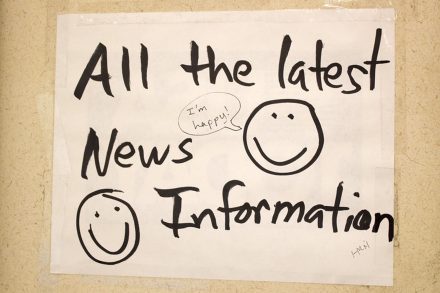- This topic is empty.
-
AuthorPosts
-
October 7, 2012 at 11:03 am #6745
Anonymous
I have tried without success to attach some Jpeg images to a post. How does one achieve this?
October 8, 2012 at 6:45 pm #9249Anonymous
OK, so once you have typed the content of the message, select “Upload attachment” from below
Browse for the file that you want to upload.
Click “add file”
Type in any comment for the file
Select place inline to add it into your text
The click “Preview” or “submit”Hey presto!
[attachment=0:b8tbg8m2]IMG_2255 (640×480).jpg[/attachment:b8tbg8m2]
October 8, 2012 at 6:52 pm #9250Anonymous
Forgot to say – watch your file size as HUGE attachments not only take a long while, the also have the tendancy to crash the upload process – it also appears that the pics get downsized on upload anyway, so you might as well upload them smaller for speed and accuracy!
[attachment=0:1edu8p7q]IMG_0890 (1024×765).jpg[/attachment:1edu8p7q]
October 12, 2012 at 3:59 pm #9255Anonymous
Thanks for that, had tried the system that you describe but site refused to accept JPEG (probably size as you suggest) . Ever since I changed to Win 7 have not been able to find a way to downsize Pic’s do you have some tips?
October 13, 2012 at 1:17 pm #9258Anonymous
No problem, I use win 7 too…
Open a pic in Windows Live Photo Gallery (normally the default program)
Top left, click “Edit, organise or share”
This takes you to a gellery of your pics with the one that you started with selected (highlighted)
Double click on the image again to select
At the top you now have menus for Edit, Create and View
Select “Edit”
At the top In the third box from the left there is a drop down box next to “properties”
Click on the drop down menu and select “resize”
Select the size that you want the picture to be
Click “Resize and save”
Job done!Word of warning though…….
This will overwrite the original file….. if you want to keep the larger image save a copy of it BEFORE you resize it.February 19, 2013 at 12:51 pm #9307Anonymous
Still cannot upload photographs. I had no problem in the past when I was using windows XP but now I am using Windows 7 after browsing and selecting the photograph and clicking open, the file does not upload when I press, ‘Add File’.
The,’Post a Reply’, screen disappears and the screen remains a blank. I can use the back button to return to the, Post a Reply screen but there is no attachment.
I can upload a word document without a problem but not photographs. Is anyone else experiencing the same problem using Windows 7.February 19, 2013 at 1:06 pm #9364Anonymous
[attachment=0:1l6vy645]PA050093.JPG[/attachment:1l6vy645]Having another shot at uploading a photograph. Can’t believe it ! Sods law it worked!
I think I understand the problem. If I try to open a photograph using the Browse facility and the photograph is in a folder that contains other folders which I have to browse to get to the photograph the browse process appears to be a step too far. The photo I have just attached without a problem was simply, pictures-folder-photograph.
I never was much good with computers.
February 20, 2013 at 7:04 pm #9365Anonymous
Well done!
Cool pic too…
-
AuthorPosts
- You must be logged in to reply to this topic.